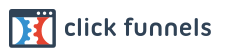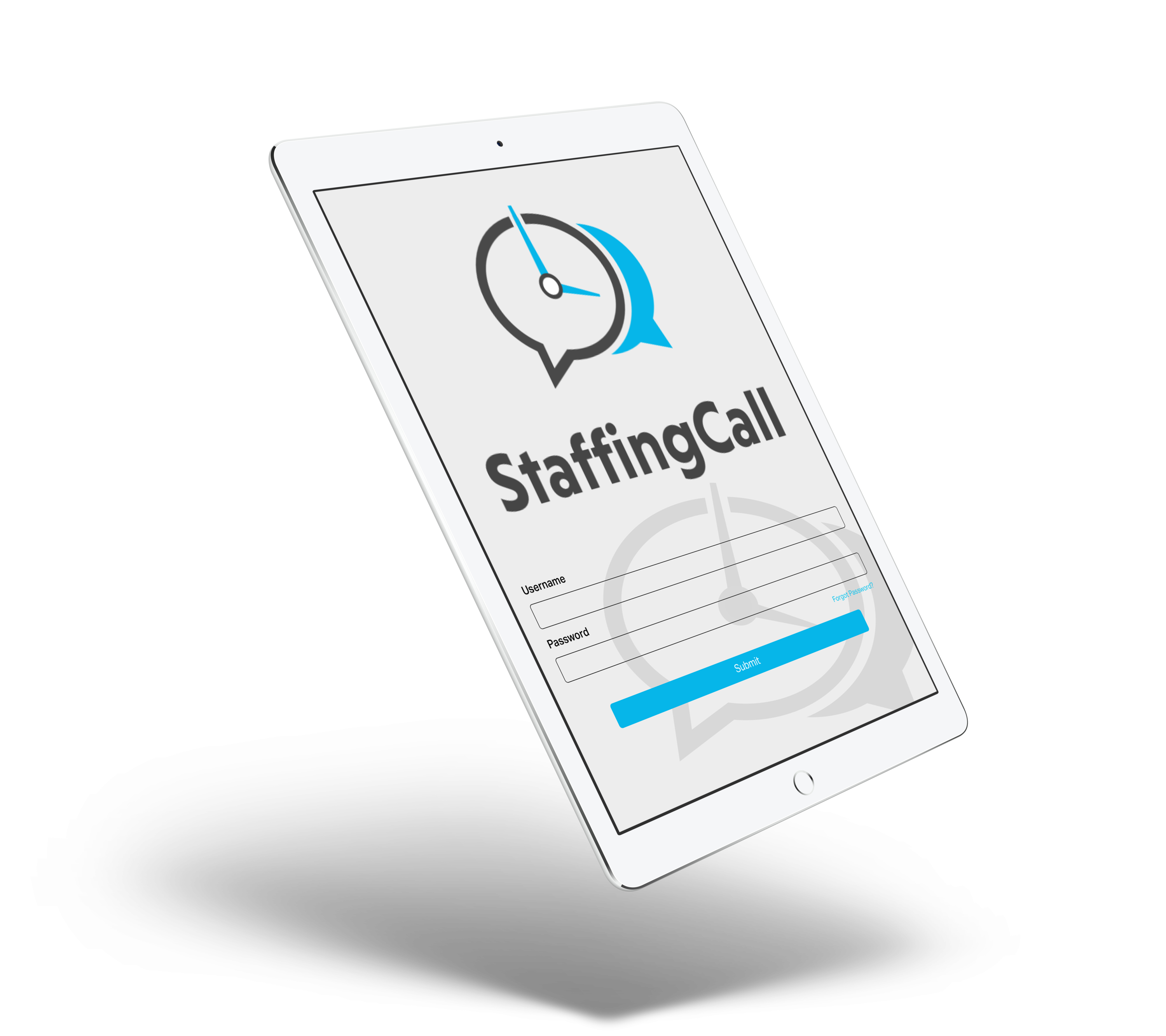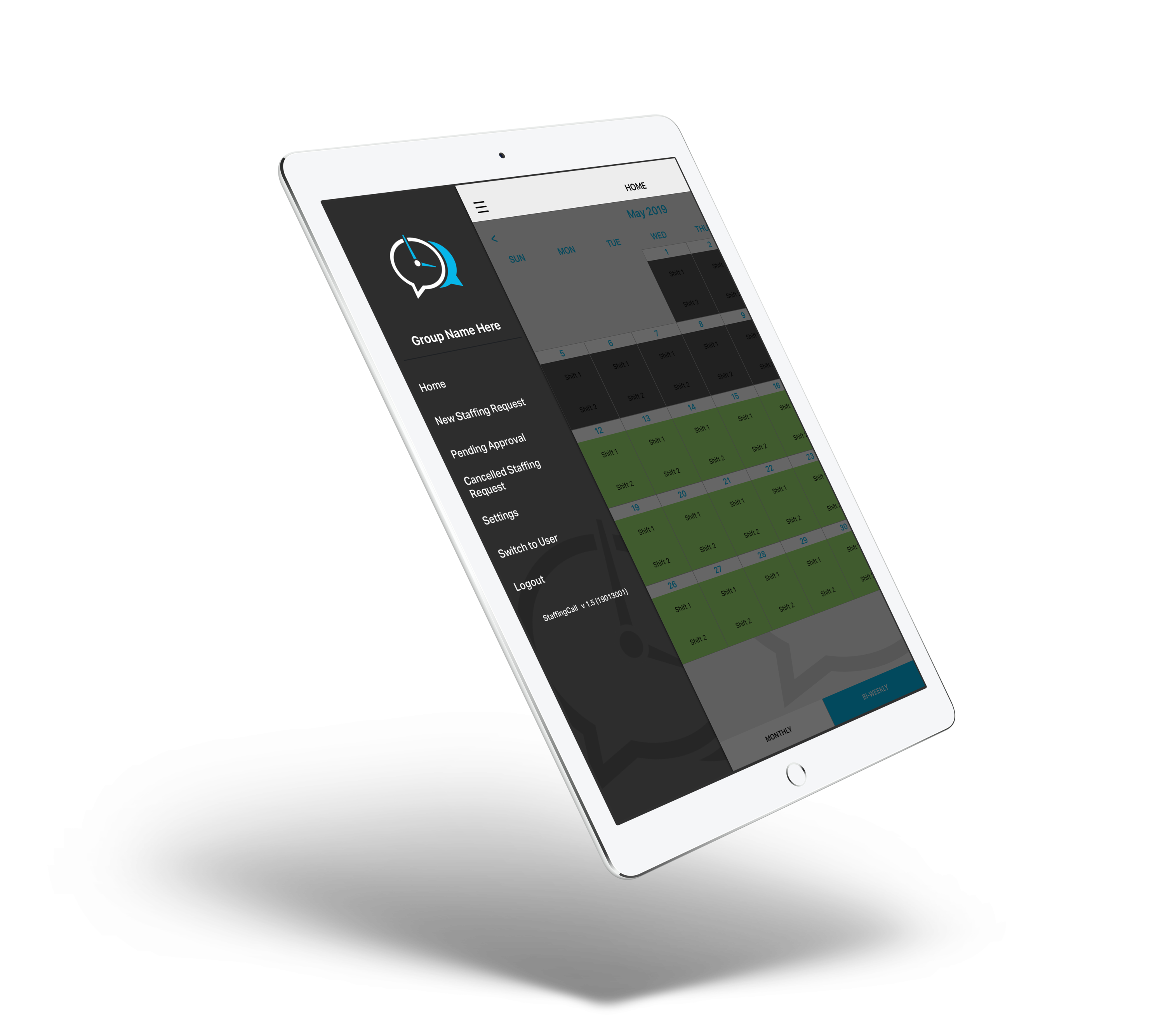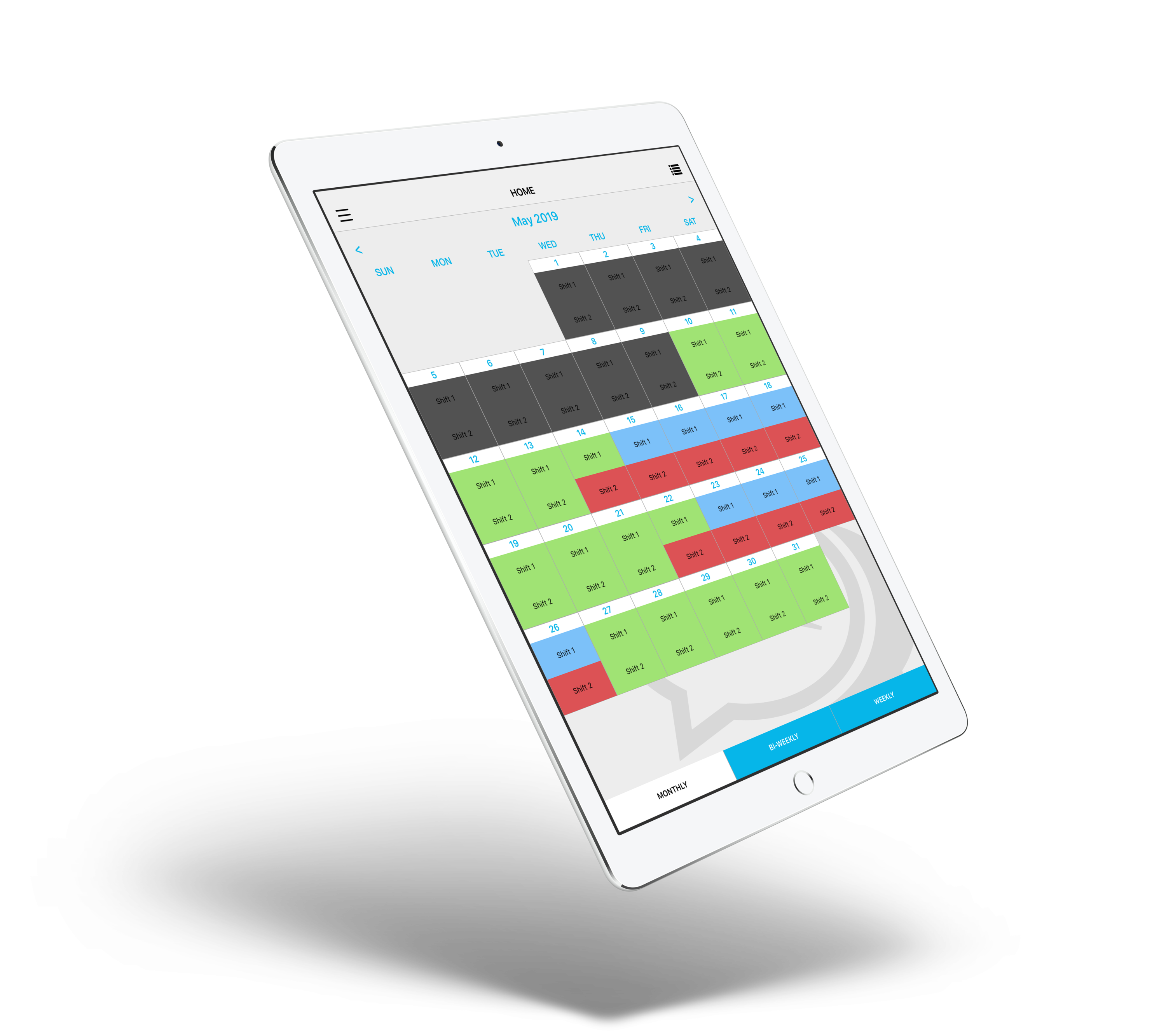The web address version is to only be used with a computer. The software runs best with the app on mobile devices and tablets.
All users will receive an immediate email to create their User ID and Password the moment they are added in the system. Users are added in the system by their manager.
Users should be notified by their manager of the upcoming introduction of StaffingCall within the organization and therefore be ready to create their own login and password as soon as they receive the email to do so.
READ: This email will expire within 24 hours so it is imperative the user completes this process to avoid challenges with the implementation of StaffingCall. When you receive the email, follow the steps below.